How to Open Credentialing Packages with Chrome
- Install or verify installation of Adobe Reader – you will need this to open the application package.
- Right-click on the desired application. A menu will pop up – click on “Save File As…”
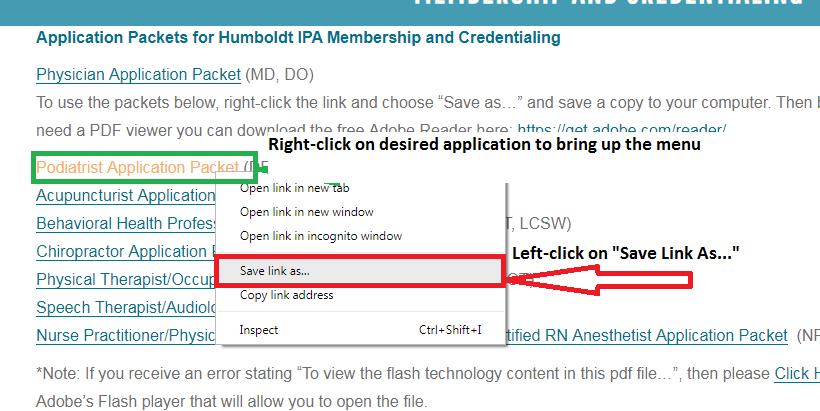
- You will see the file download and appear at the bottom of your browser. Click the small down arrow on the download to bring up a menu.

- Click on “Always open in Adobe Reader” then click on your download.

- The package will open in Adobe and show the different parts of the application in the left side window.

If you are still having difficulty after following these steps, please contact the Credentialing Manager for assistance at (707) 443-4563 x29 or

